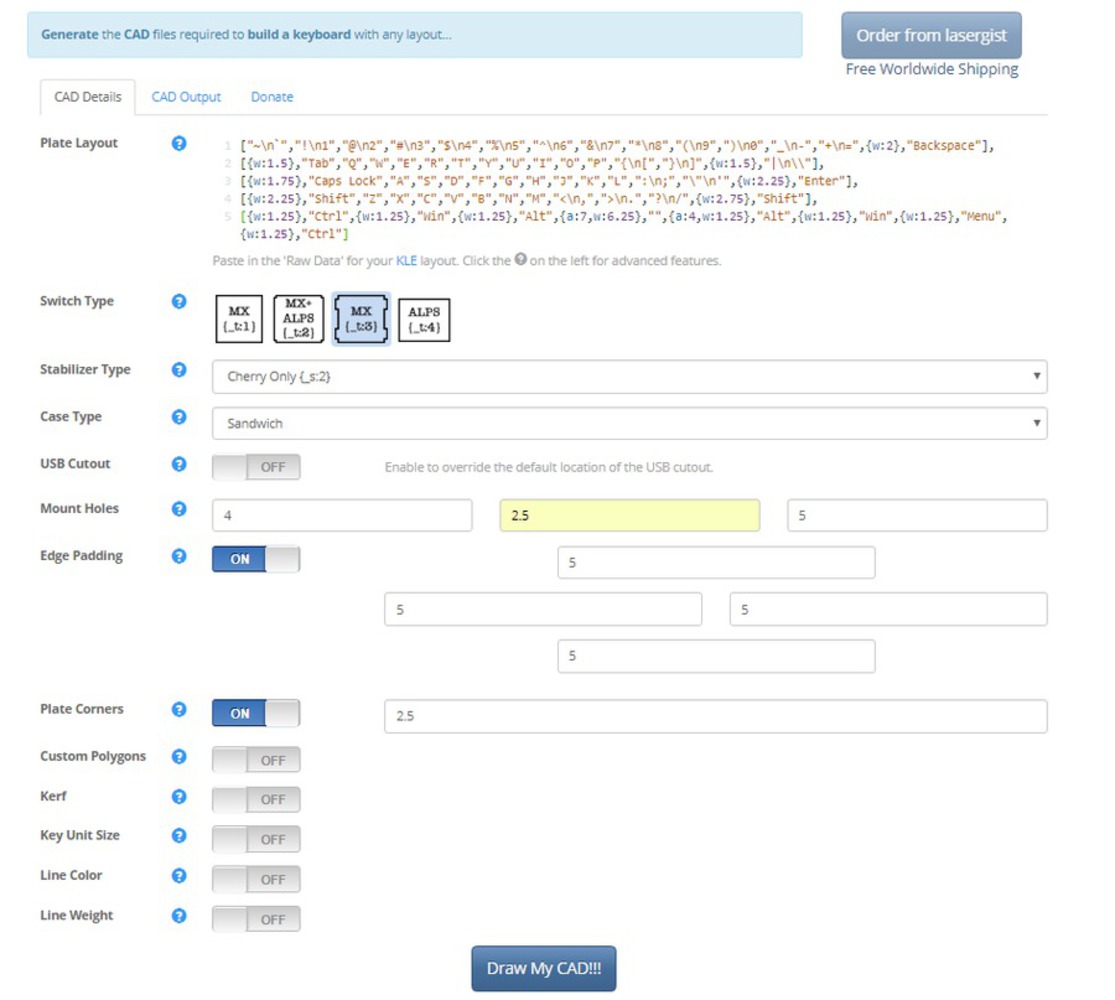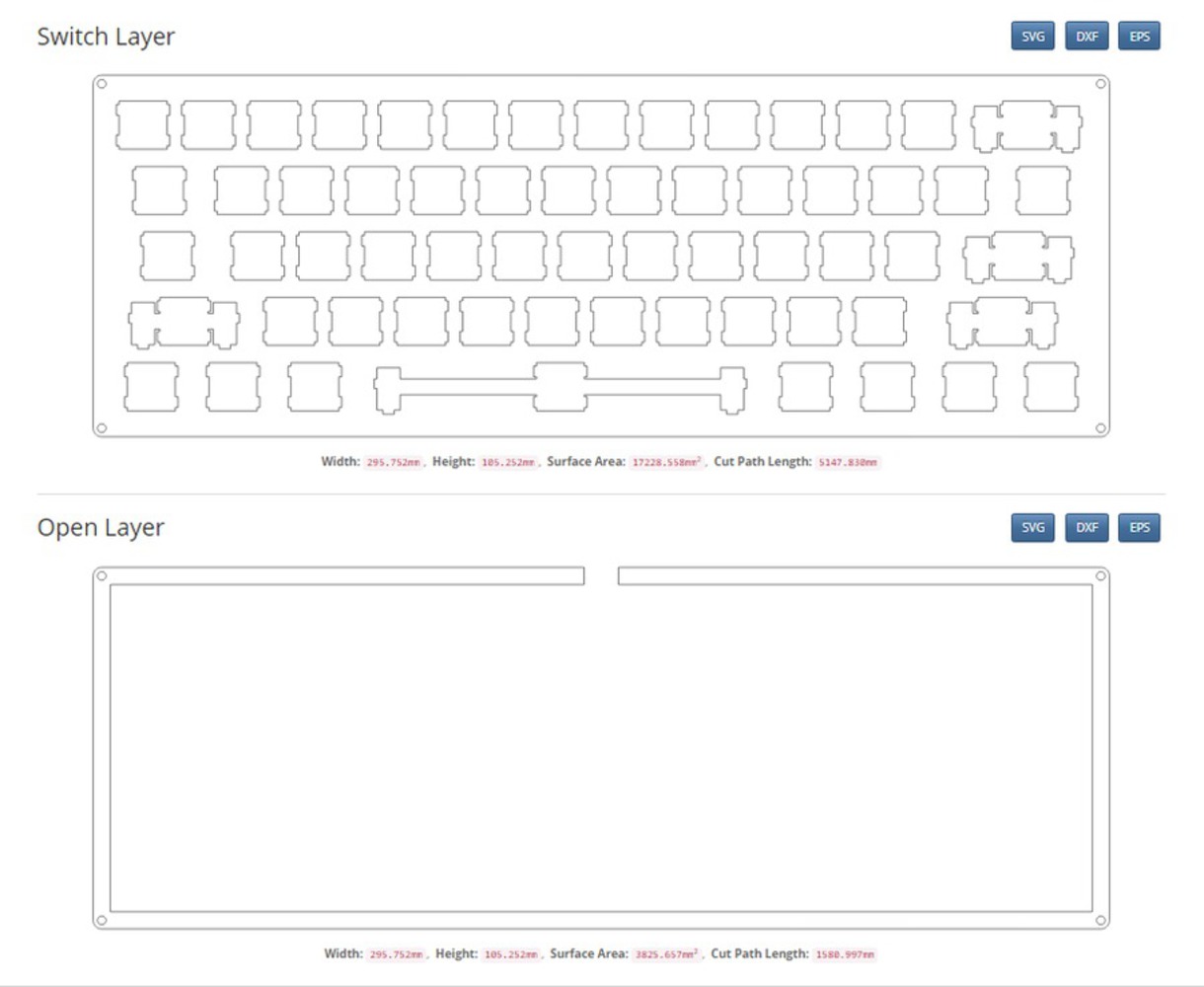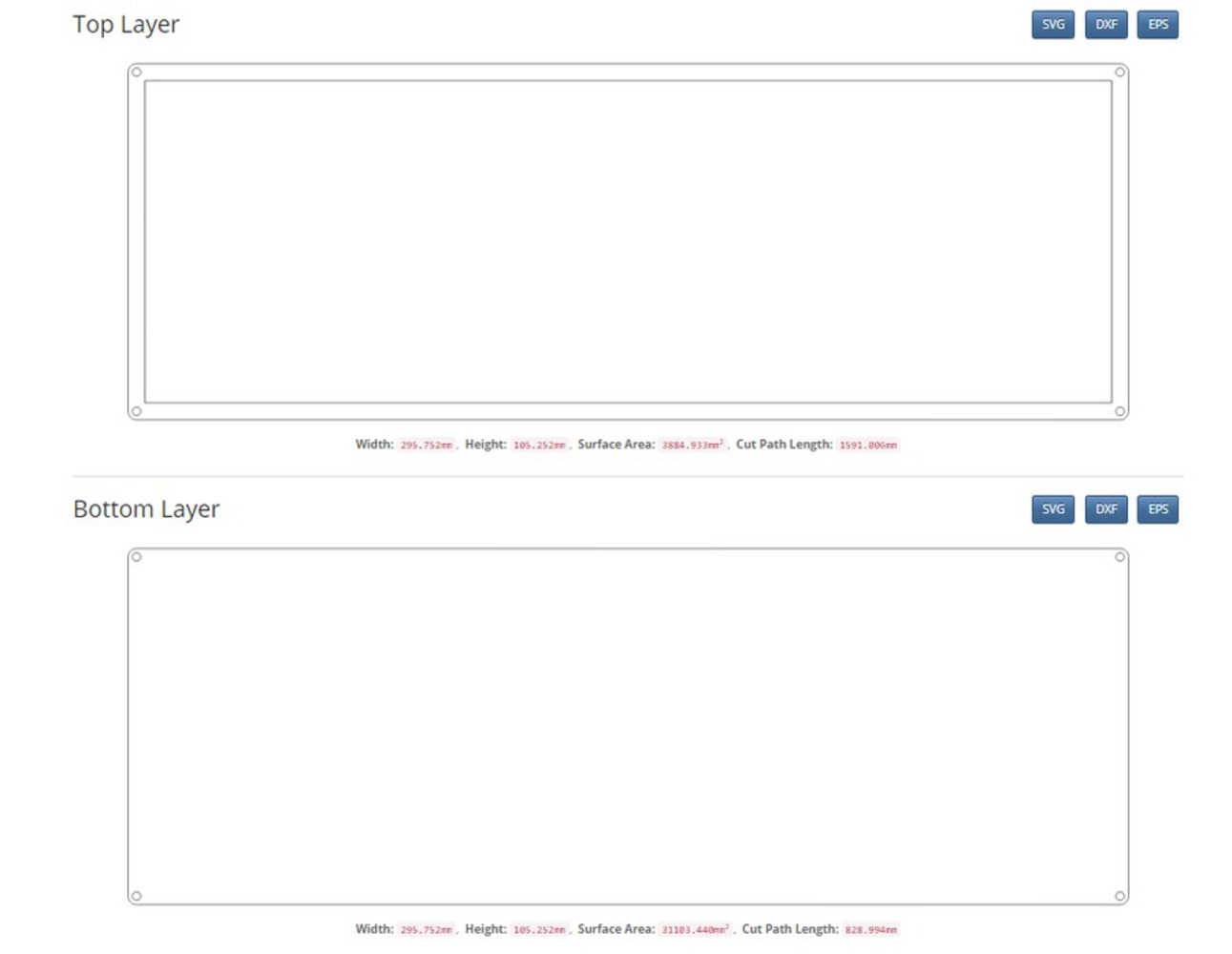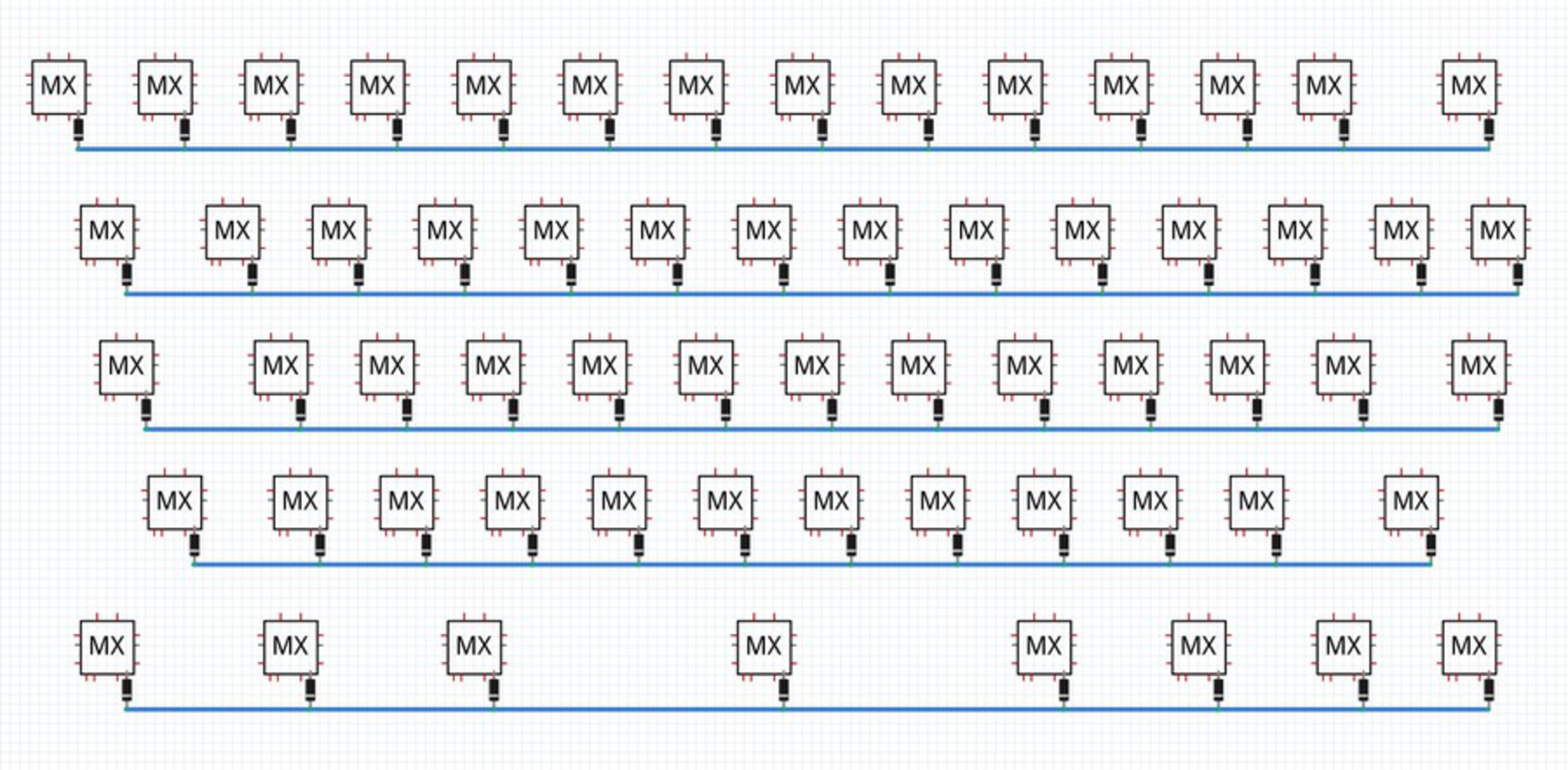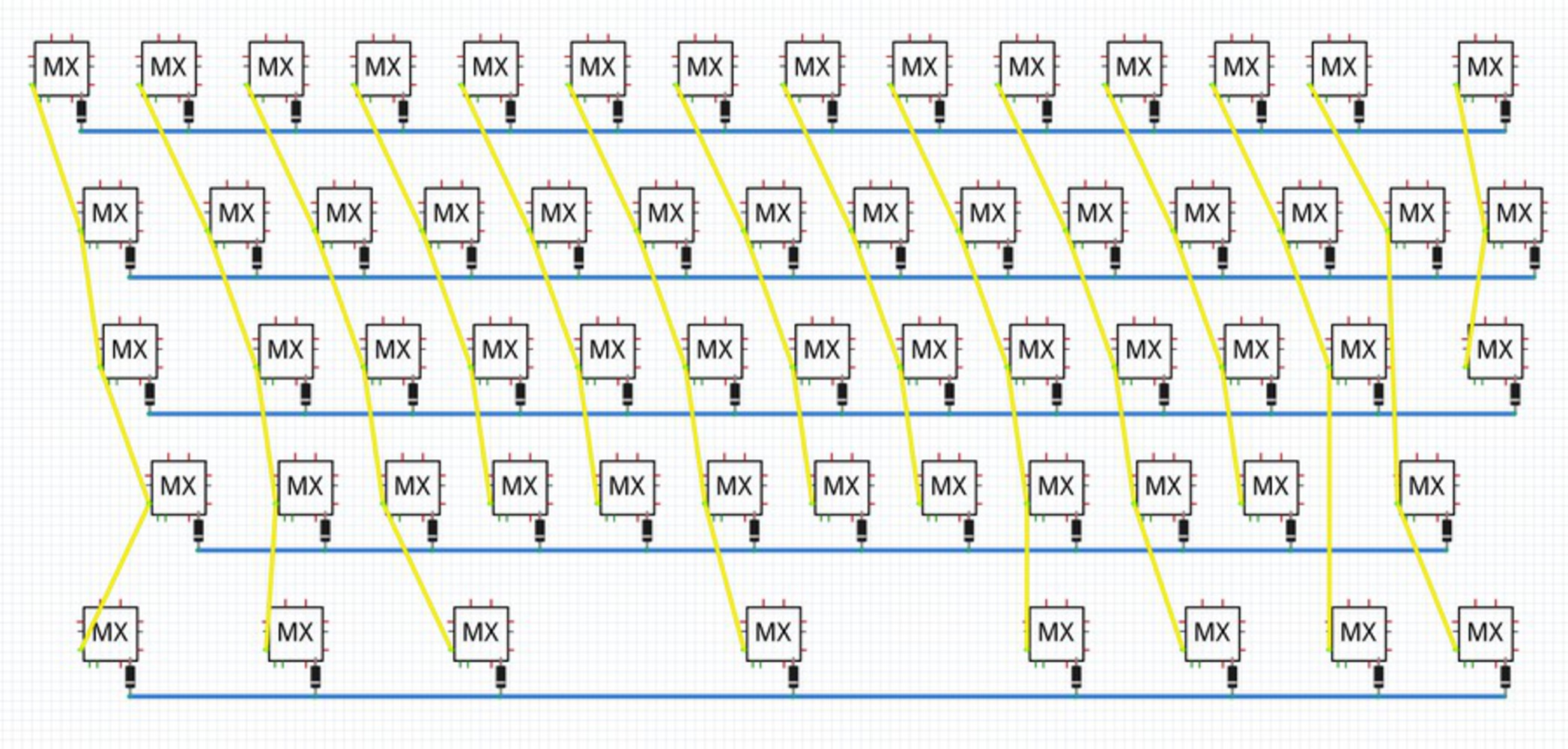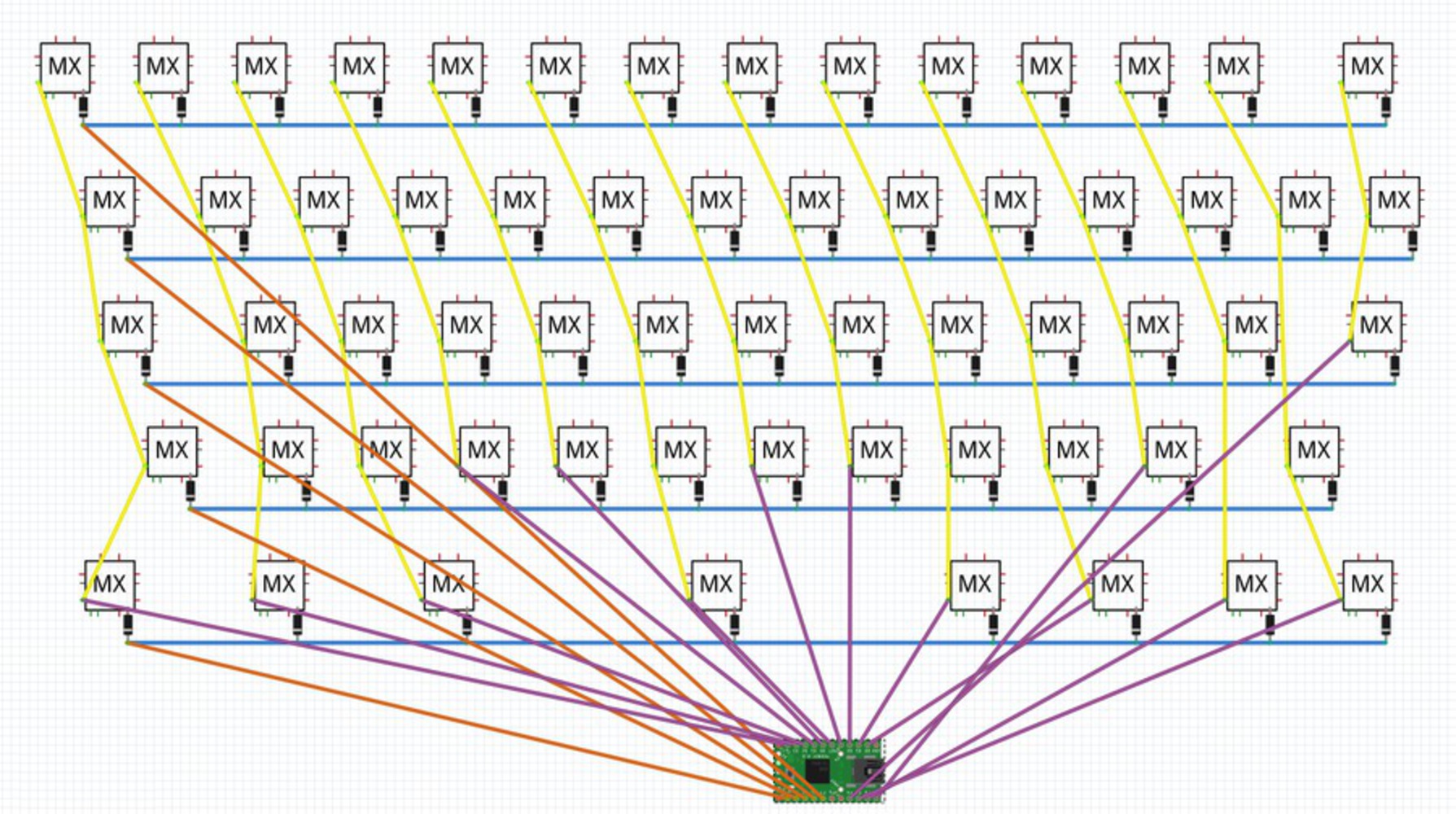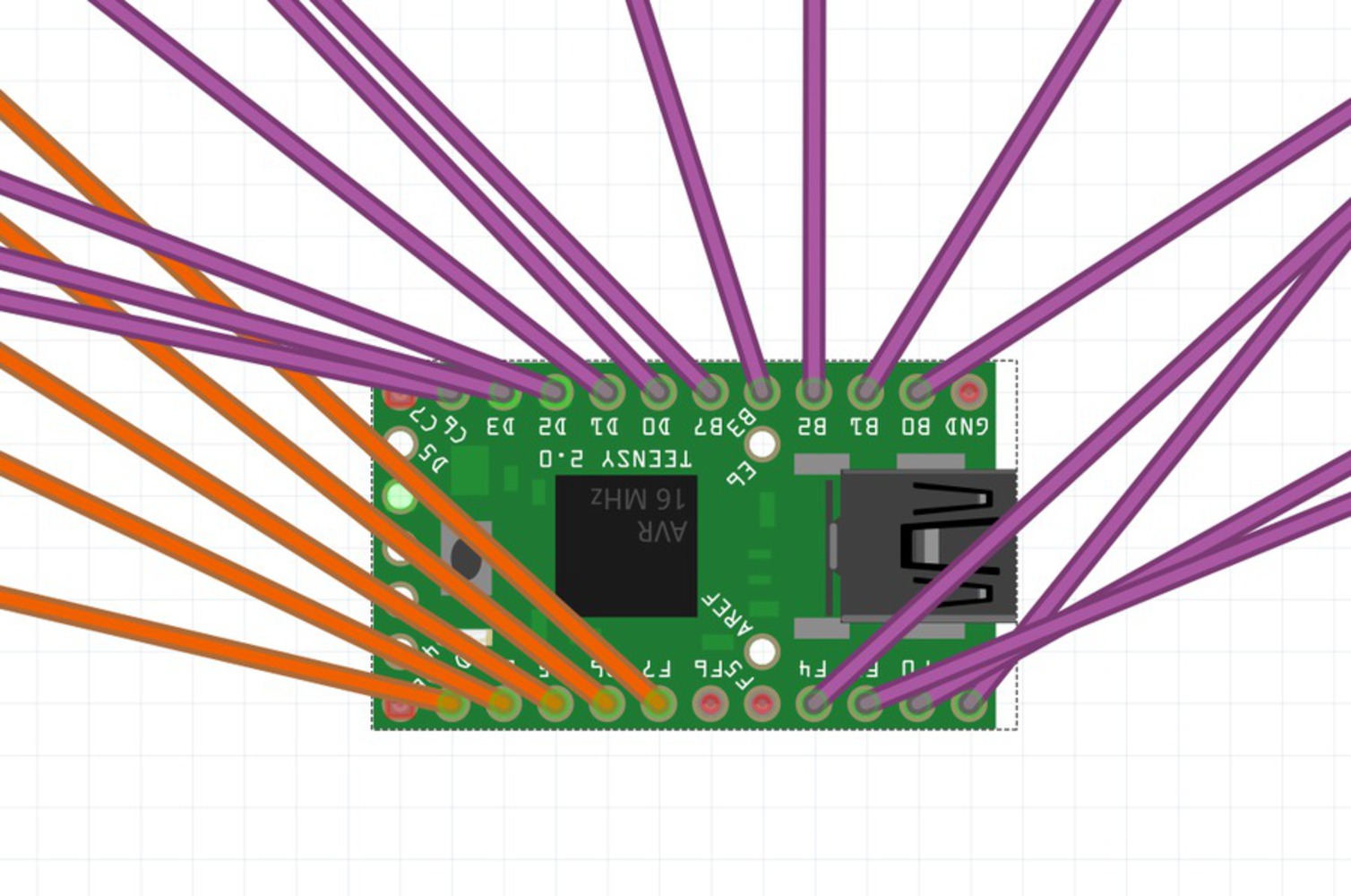Intro
Whether you're a gamer or an avid typist, Mechanical keyboards are satisfying to type on and allow users to type faster and more accurately. Some mechanical keyboards can be costly to purchase, but with the right tools you can have your own for a moderate price.